Lava LH9810 Flash File Firmware
Lava LH9810 Flash File / Firmware / Customer Care / Stock Firmware Rom
Lava LH9810 Flash File Firmware Customer Care Stock Rom download
Lava LH9810 running on Android 8.1 Oreo version
SPD SP7731E CPU. Use Flash Tool for flash
Lava LH9810 Flash File / Firmware / Customer Care / Stock Rom
Lava LH9810 Frp Remove / Dead Recovery / Hang Logo Done
Lava iris 52 LH9810_INT_S106_18L15+Tool
Customer Care Firmware + Tool
Lava Iris 52 LH9810 All Version
This Customer Care Flash File Firmware Can Solved Hang Logo ! Frp Unlock ! Dead Boot Repear ! Password, Pattern lock ! Pin Lock, Privacy Lock ! Camera Error ! Unfortunately Has Been Stoped, Monkey Virus & Sexy Virus ! Auto Apps Run Virus Clean ! Baseband Fix ! Imei Null ! Lcd Black/White ! Ato Data On-Off & Ato Wifi On Problem All Fix
All Problem Solved Customer Care Firmware +Tool Download Link
Frp Remove, Dead Recovery, Hang Logo Fix Version
Lava iris 52 LH9810 Frp Reset File only
H001_INT/S106 +Tool
H001_INT/S110 +Tool
Lava LH9810 Flash File Firmware
How To Flash Lava LH9810
! Step 01. Download Flash File / SP Flash Tools
! Step 02. Download And Extract The Stock Or Firmware On Your Computer
! Step 03. After Extracting You Will Find The SP Flash Tool, Driver And Instruction Manual
! Step 04. Install the USB Drivers Skip If Drivers Are Already Installed
! Step 05. Open The SP Flash Tool And load The Scatter File From The Firmware Folder
! Step 06. Connect Your Smartphone To The Computer Using The USB Driver
! Step 07. Click on Upgrade / Download Button In The SP Flash Tool To Begin The Flashing
! Step 08. Green Ring Will Appear At The End Of Successful Flash Done
! Step 02. Download And Extract The Stock Or Firmware On Your Computer
! Step 03. After Extracting You Will Find The SP Flash Tool, Driver And Instruction Manual
! Step 04. Install the USB Drivers Skip If Drivers Are Already Installed
! Step 05. Open The SP Flash Tool And load The Scatter File From The Firmware Folder
! Step 06. Connect Your Smartphone To The Computer Using The USB Driver
! Step 07. Click on Upgrade / Download Button In The SP Flash Tool To Begin The Flashing
! Step 08. Green Ring Will Appear At The End Of Successful Flash Done


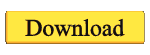



%20logo%20ok%20(1).jpg)


No comments:
Post a Comment